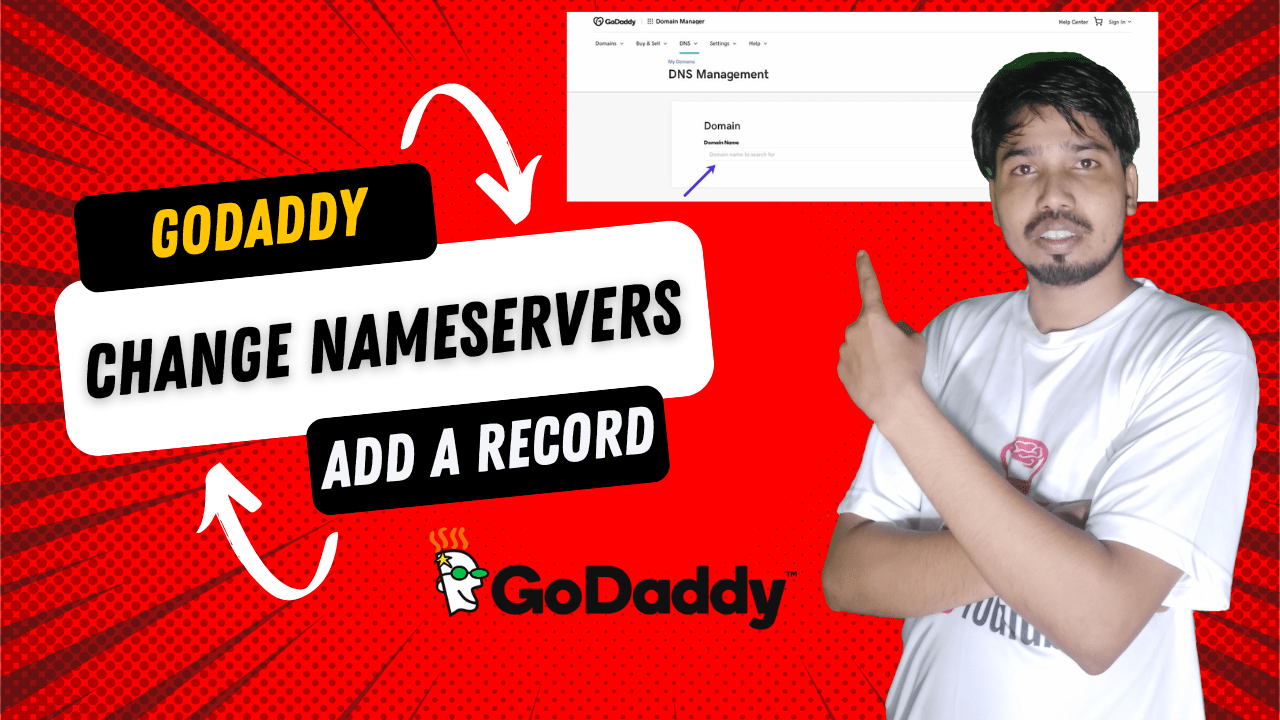How to change nameservers in godaddy
Changing nameservers in GoDaddy is a straightforward process. Here’s how to do it:
- Log in to your GoDaddy account:
- Go to the GoDaddy website and click on “Sign In” at the top right. Enter your credentials.
- Navigate to your domain:
- Once logged in, click on “My Products” in the account menu.
- Under “Domains,” find the domain you want to update and click on it.
- Access the DNS settings:
- In the domain settings, look for the “Manage DNS” option and click on it.
- Change nameservers:
- In the DNS Management page, scroll down to the “Nameservers” section.
- Click on “Change” (it might say “Edit” depending on your interface).
- Select “Custom” to enter your own nameservers.
- Enter your new nameservers:
- Input the nameserver addresses you want to use. You can usually enter multiple nameservers (like ns1.example.com, ns2.example.com).
- Save your changes:
- After entering the new nameservers, click “Save” to apply the changes.
- Wait for propagation:
- It may take some time (up to 48 hours) for the changes to propagate across the internet.
If you encounter any issues or need further assistance, GoDaddy’s support is helpful and can guide you through the process.
Social media: Follow the CSS Ekendra Private Limited channel