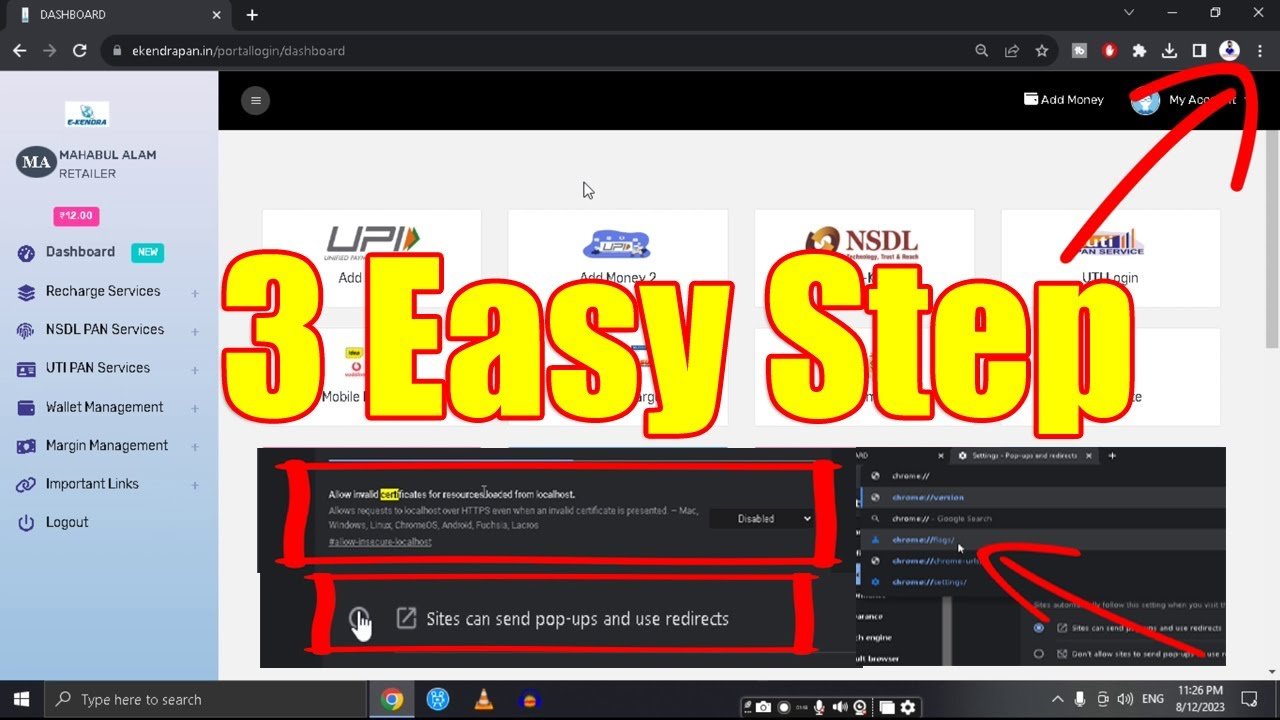NSDL e-KYC Pan Card Browser Settings | Setting for Google Chrome
To manage pop-ups and enable certificates in Google Chrome, you can follow these steps:
Managing Pop-ups
- Open Chrome:
- Click on the three-dot menu in the upper-right corner of the browser.
- Select “Settings”.
- Navigate to Privacy and Security:
- Scroll down and click on “Privacy and security”.
- Click on “Site Settings”.
- Manage Pop-ups and Redirects:
- Scroll down to “Content” and click on “Pop-ups and redirects”.
- You can toggle the switch to allow or block pop-ups. You can also add specific sites under “Allowed to send pop-ups and use redirects” and “Not allowed to send pop-ups and use redirects”.
Enabling Certificates
- Open Chrome Settings:
- Click on the three-dot menu in the upper-right corner of the browser.
- Select “Settings”.
- Navigate to Privacy and Security:
- Scroll down and click on “Privacy and security”.
- Click on “Security”.
- Manage Certificates:
- Scroll down and click on “Manage certificates”.
- This will open the certificate manager where you can view and manage your certificates.
- Import a Certificate:
- In the “Your certificates” tab, click on “Import”.
- Follow the instructions to select and import your certificate file.
Example: Allow Pop-ups for a Specific Site
- Open Chrome and go to the site where you want to allow pop-ups.
- Click on the padlock icon to the left of the URL.
- Select “Site settings”.
- Scroll down to “Pop-ups and redirects” and select “Allow”.
Example: Import a Certificate
- Open Chrome Settings and go to “Privacy and security”.
- Click on “Security” and then “Manage certificates”.
- In the “Your certificates” tab, click “Import”.
- Select your certificate file and follow the prompts to complete the import process.
If you watch the full video, there will be no problem
- Become Authorized Protean PAN Card Center Agent
- Free nsdl white label admin & website
- Best recharge api with high margin in india
- How to change nameservers in godaddy
- फ्री में पैन कार्ड का White Label Admin पोर्टल
- UTI 2.0 Pan Card What is this service
- NSDL e-KYC Pan Card Browser Settings | Setting for Google Chrome
- NSDL Pan Agent onboarding process
- Become Authorized UTIITSL PAN Card Center Agent
- A Complete Guide – Two Wheeler Insurance Policy in India | Become a General Insurance Agent
- If you don’t upload the PVR & PAN Card document, your UTI PSA account will be inactive
- How to Link PAN Card with Aadhaar – After Missing Deadline
- फ्री में पैन कार्ड का White Label Admin पोर्टल
- PSA website अब काम कर रही है – UTI
- UTI psa site now working today
- why uti psa website is not working
- How to get pan uti white label partner
- Temporally stopped UTIITSL Agent Registration
- NSDL e-KYC Pan Card Browser Settings | Setting for Google Chrome
- How to add money uti wallet
Social media: Follow the CSS Ekendra Private Limited channel